When in doubt, restart your computer. That’s the old saying, isn’t it?
But why and when do the experts recommend restarting your computer or device? Does it really help with common computer tech issues? Read on to learn more about the reasons behind the scenes.
Estimated read time: 5 minutes, 20 seconds.

What is the difference between a computer reboot, restart and reset?
When it comes down to it, there are actually three types of actions you can choose from. While the terms are used interchangeably, there really is a difference in what they mean. Albeit reboot and restart are virtually the same, let’s take a look at how they differ from a computer reset and when you want to consider completing the tasks.
Computer Reboot
A reboot of your computer is when the machine does two different actions. First the computer shuts down disconnecting all power, and then secondly it restarts. The action of powering down completely allows the operating system to reset itself by resetting the state of the hardware. This process turns off all programs and ends all pending input and output operations before conducting the restart. This type of reboot is also known as a “hard reboot”.
The second type of reboot is known as a “soft reboot”. This is where the computer is being restarted without the loss of power by using the Ctrl + Alt + Del keyboard sequence. The computer is essentially in a “sleep” mode whereby conserving battery and energy until it is woken back up. Programs can still be running in the background with this type of reboot.
Rebooting your computer can often help alleviate those pesky computer issues we all seem to run into. A reboot allows the programs running in the background to get a fresh reset which clears the cache and allows the program to run smoother upon restart.
Computer Restart
As we mentioned above, rebooting and restarting your computer are virtually the same thing. A restart is the action that initiates the reboot of the operating system. Selecting the restart button on the start menu signals the computer reboot. During a restart all processes are cancelled, the RAM is cleared and the processor cache is wiped clean. Additionally, both a reboot and restart help to clean up any temporary files that can slow your computers response time down over time if there are quite a few stored in the background.
Computer Reset
A computer reset is different from a reboot or restart. Whereas a computer reboot and restart power down the operating system and restart it, a computer reset is when you take the machine back to its original state with the reinstallation of the operating system. This type of action is only done when you want to completely wipe the slate clean per say. During a computer reset, all data will be wiped on the primary partition and all applications are removed. In some reset scenarios, you can still choose to keep any personal data such as folders, documents, music, etc. However, in a full reset, all files and documents are completely removed.

Which situation calls for which type of action?
The case can be made that all 3 actions can be important for various situations. When you are installing or uninstalling software, you will need to complete a hard reboot of your system. This is where your computer completely powers off and then you either manually turn it back on by pushing the computers power button, or it auto restarts because you selected the restart feature from the start menu. Removing all power and consequently shutting down all programs running in the background allows the computer to restart the operating system and programs that are installed.
A soft reboot often suffices for those who utilize their computer frequently. This allows the computer to go into a “sleep” mode to conserve battery and energy when not in use. If you work in an office setting where you utilize your computer frequently, the soft reboot option is great for the end of the day when you want to conserve power until the next morning but want to keep your programs running in the background so you can pick up where you left off the next time you fire up your computer.
It is highly recommended that a computer reboot happens at least once per week to fully allow your programs to restart so they can perform at their optimum level. This also clears the RAM and the processor cache. Shutting completely down multiple times per week is ideal and would definitely earn you a gold star in the IT department.
When should you reset your computer?
When it comes to a complete computer reset, this option should only be used when absolutely necessary. As it wipes the computer clean and restores it to its “factory state”, it is recommended that you utilize this option when an expert has informed you to do so. Although you can still access your personal files, documents and other pertinent materials, a reset removes all other saved data including installed programs outside your operating system. In some cases, this is exactly why you would perform a full reset. To start the computer from a completely fresh slate.
Does this vary for PC’s versus MAC’s?
It does actually. During a reboot or restart, MAC will always clear everything. Whereas a PC can have a “hard reboot” or a “soft reboot” as noted above, a MAC essentially doesn’t have the option. A “hard reboot” takes place every time a MAC is shut down or restarted.
When it comes to security, which action is better?
Computer security is near and dear to our hearts so what’s an informational blog without talking about security? When it comes to providing protection, anytime your computer is completely offline and not connected to the main server, you are limiting the chances of hackers gaining access to your computer. When your computer is shut down and not receiving power it eliminates the potential for hackers to access it. This also prevents connections to your network where hackers can get to other computers through yours. When not in use, having your computer completely powered off is always best.

Ultimately when the old “shut down, restart” method doesn’t solve your computer problems, it is time to bring in the experts. Give our team a call or connect with us below and we can troubleshoot for you and have you on your way in no time. Our team looks forward to speaking with you!
Looking for more tips and tricks? Check out Office Ergonomics: 7 Ways to Set Up Your Workstation and 4 Tips for Acing Your Next Virtual Meeting.
Need some help from our experts?
Fill out this form and one of our techs will be in contact with you. Feel free to call us directly at 308-381-1000.
*information for this blog was adapted from the following resources:
www.rd.com/article/restart-vs-shut-down-your-computer/
www.thewindowsclub.com/reboot-vs-soft-reboot-vs-hard-reboot-vs-restart-vs-reset
www.turbogadgetreviews.com/reboot-vs-restart/