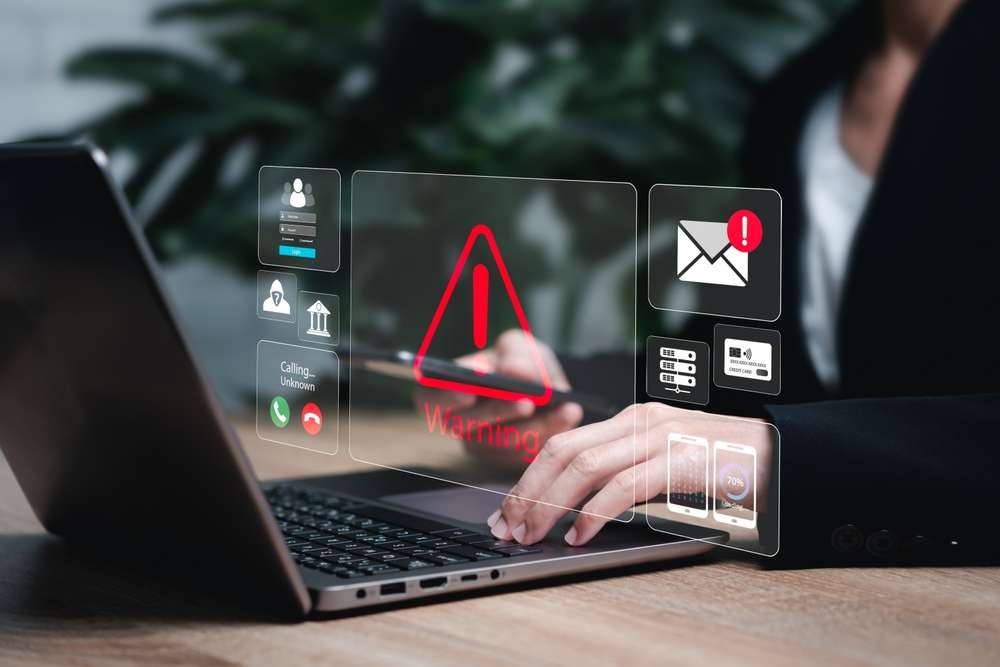Is your workday affected by “Tech Neck”?
Nearly all of us have been plagued by it at some point– that aching feeling that accompanies “Office Syndrome”, or other persistent pains caused from sitting at a desk.
The annoyance is nothing new. When your workstation is not set up ergonomically, taking care of business can make for a sore neck, stiff shoulders and strained eyes that can last long after your workday concludes.
Just like with technology, taking care of physical discomfort issues only after they arise just provides short-term benefit. The key for long-term success is in taking the time presently to set up a new, more successful structure and routine.
Setting up an ergonomic workstation is the key to limiting, or even outright preventing, physical discomfort caused by a long workday. When you keep your health in mind for your workstation setup, that extra wellness boost makes it easier to keep accomplishing goals and taking care of business well into the future.
While our team focuses on boosting your business’ cybersecurity and technological well-being, here are a few quick and easy tips to upgrade your workstation with physical well-being in mind!
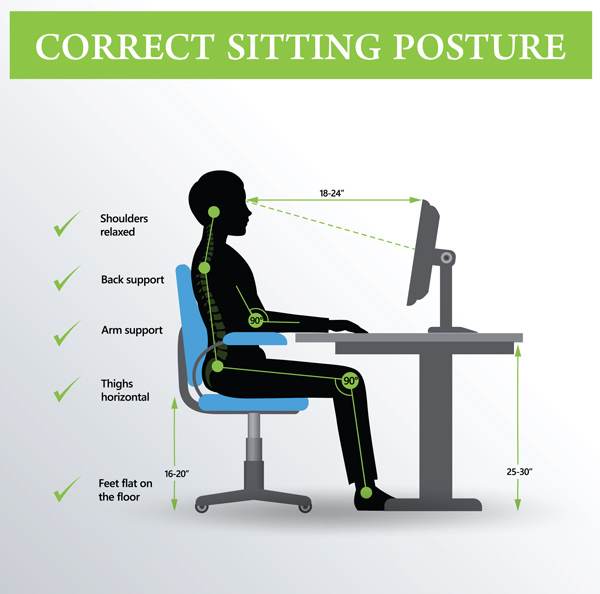
1. CHAIR
When possible, opt for a chair that supports your spinal curves.
Chairs with a lumbar support and support for your head and neck (preferably adjustable ones) will provide the best support for good posture. Adjust the height of your chair so that your feet rest flat on the floor or on a footrest, with your thighs parallel to the floor. If your chair has armrests, adjust them so your arms gently rest on them with your shoulders relaxed, but not slouched. This height will usually fall at your waist.
2. FOOTREST
If your chair is too high to rest your feet flat on the floor, or the height of your desk requires you to raise the height of your chair, use a footrest to give your spine some extra support. If a footrest is not readily available, try using a small stool instead.
3. MONITOR
Place your computer monitor directly in front of you, about an arm’s length away and directly behind your keyboard.
The top of the screen should be at or slightly below your eye level. If you wear bifocals, lower your monitor an additional 1-2 inches for more comfortable viewing. Additionally, you can adjust your monitor so that the brightest light source is to the side to lessen eye strain.
4. KEYBOARD & MOUSE
Place your mouse within easy reach and on the same surface as your keyboard.
While typing or using your mouse, keep your wrists straight, your upper arms close to your body, and your hands at or slightly below the level of your elbows. Use keyboard shortcuts to reduce extended mouse use. If possible, adjust the sensitivity of the mouse so you can use a light touch to operate it.
To go the extra mile, try giving your dominant hand’s wrist an extra bit of rest. Regularly alternate the hand you use to operate the mouse by moving the mouse to the other side of your keyboard.
5. TELEPHONE
If you frequently talk on the phone while typing or writing at the same time, place your phone on speaker or use a headset instead of cradling the phone between your head and neck.
If you’re looking for more ways to move to a hands-free business phone system, consider reaching out to our Nebraska-based team for more information or a free consultation!
6. DESK
Under your desk, make sure there’s unobstructed space for your knees, thighs and feet.
If your desk is too low and cannot be adjusted, place sturdy boards or blocks under the desk legs. Do not use something uneven or that could easily break to boost your desk legs. If the desk is too high and is unable to be adjusted, raise your chair and use a footrest to support your feet as needed. If your desk has a hard edge, pad the edge or use a wrist rest.
7. REMEMBER TO STRETCH
Get up and move!
Remember to stretch your muscles after sitting for a prolonged amount of time. Set up a regular reminder on your calendar or phone to take a short stretch break every two hours. Get up and gently stretch to relieve muscle tension – be sure to roll out your wrists and stretch out your hands as well!
We hope these tips help your team navigate the workday with an efficient ergonomic setup!
When it comes to the technology and cybersecurity side of your business, Hamilton is proud to provide upgrades and support for a variety of areas of your business. Whether that means helping you ace your next business call with a clear and professional-quality business phone system to keeping your data secured and protected through data center services to much, much more.
If you’re looking to upgrade your business connection, consider taking a look at our full list of available services.
You can also contact us today for any questions, or to schedule a free consultation with our Nebraska-based team!
Still Using Windows 7? Time For An Upgrade