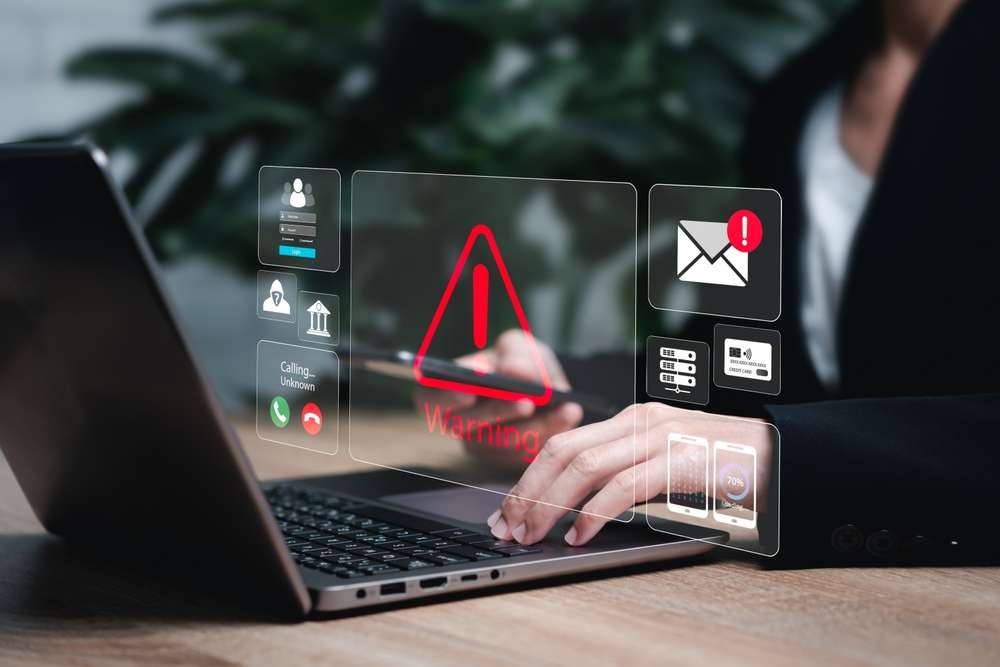We live in the age of virtual meetings.
Especially in the arena of remote work and home offices, video conference calls have made business in the 21st Century more flexible, available, and, in some ways, more connected. That is why we are seeing more and more opportunities, events and key business meetings being conducted online.
And why not?
Video conference calls are convenient. But even in a virtual environment, making sure you present yourself as clear and professional should remain just as high of a priority as it is in face-to-face meetings.
While every virtual meeting platform differs slightly in its features, there are many universally-applicable methods for ensuring your hardware and software provide the smoothest conference call possible.
From our team to yours, here are 4 key tips to make sure you ace your next virtual meeting:
1. Use the right tools.
Using appropriate, effective tools is important in just about any task– virtual meetings are no exception.
The best place to start is determining where the meeting will take place. If your virtual meeting space is web browser-based and accessible through a URL, you may want to opt for a more desktop-based microphone and camera setup.
If your meeting platform is mobile-only, you will need to rely on your mobile device’s built-in microphone and camera for your meeting. If your virtual meeting platform has the ability for either desktop or mobile access, simply opt for whichever option gives you the clearest camera and microphone quality.
While some desktops or personal laptops can include a built-in camera and microphone, best practice is to use the highest-quality camera and microphone you have available. Also, make sure to use a pair of earbuds or over-the-ear headphones, so that your microphone does not pick up the “echo” of audio played through your speakers.
If possible, opt for a headset microphone or plug-in USB microphone, keeping it about 1 to 3 inches from your mouth for maximum sound quality. For cameras, USB-based ones tend to have a higher video quality. When setting up your camera, placing it near your computer’s screen, especially at eye level, will help to provide fellow attendees with a sense of attention.
Make sure to check your device settings ahead of the scheduled meeting time to ensure that your device can “recognize” the gear you will be using. Keep in mind, some microphone or camera manufacturers may require an additional plugin download or driver for their device to work properly.
Hamilton’s Hosted Phone Systems include high-quality audio and video hardware for virtual meetings.
You can learn more about how to access this benefit, along with others such as real-time call data reporting, web-based management capabilities and much more here.
2. Set up your space for success.
Try to ensure a private environment where you can clearly hear and contribute.
Double check that your devices are fully plugged in, and that your Wi-Fi connection is stable. Minimizing background noise and using headphones during your calls is a great place to start. If family or roommates may be an interruption, communicate the need for privacy and quiet ahead of your meeting.
Set up your device or camera so that it has a clear, unobstructed view of you.
Natural lighting and side lighting is best for virtual meetings. If needed, you may want to consider adding additional lighting (lamps, ring lights, etc.) for visual clarity.
Before sharing your video, check your self-view (this is usually found under your ‘settings’ menu). This is a good way to notice ahead of time if the lighting is off or if you have inadvertently left something in the background.
3. Choose a professional background.
Many virtual platforms allow a variety of background options to choose from, if you prefer your surroundings to not be visible to fellow attendees. If you opt for this, best practice is to either choose a blurred background of your surroundings or a professional virtual background, such as a plain color backdrop or an office. While more whimsical, vibrant images can be fun for personal chatting, a more plain, professional background helps you put your best foot forward, virtually!
One additional detail to keep in mind is that virtual backgrounds often create a visual blurring effect around attendees, especially for more active attendees that move or shift a lot. This can be a barrier for individuals attending the virtual meeting that may be vision impaired.
As always, we recommend that when it comes to accessibility, accommodation be adopted as widespread as possible.
If the platform for your conference call does not feature the ability to change or alter your background, an effective alternative is to set up your device in front of a plain wall or curtain.
4. Show virtual courtesy.
Even in a virtual environment, it’s still important to be prepared and polite. Showing up to conference calls early not only shows punctuality, but also gives you an extra couple of minutes to check that all attendees can see and hear each other.
To minimize background noise, mute your side of the call when not speaking. Make sure to unmute when you are ready to chime-in.
If you need to get up and move around, turn off your video to avoid causing distractions. Some virtual platforms include a hand-raising feature or chat function, which is best used sparingly and for relevant questions.
Using names to call on attendees, as well as starting your talking points with a self-identification (for example, “This is John Doe. I have a question about…”) helps to create a more engaged, streamlined meeting and makes live captioning easier for identifying new speakers.
From our team to yours, we hope your next virtual meeting is a huge success!
If you’d like to find out more ways to keep your business secured in a remote environment, consider taking a look at our 4 Digital Safety Tips for Working from Home.
Hamilton is proud to help a variety of businesses achieve success through technology, whether that means acing their next business call through an clear and professional-quality business phone system to keeping their data secured and protected through data center services to much, much more.
If you’re looking to upgrade your business connection, consider taking a look at our full list of available services. You may also contact us today for any questions, or to schedule a free consultation with our Nebraska-based team!